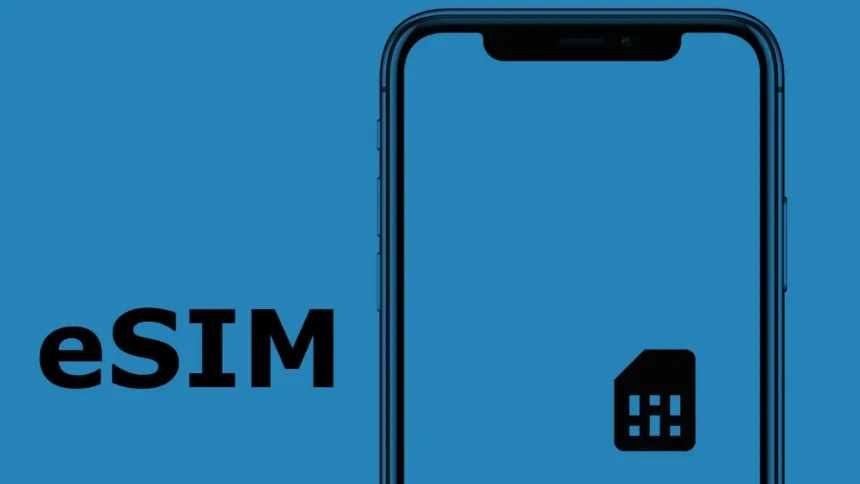In contemporary society, where everyone is always on the move, eSIM technology allows for greater ease in making and receiving calls or going online. One significant advantage of global eSIM technology is that you are not confined to any physical SIM card. You can simply activate whichever network you prefer on your mobile device. If you are a regular globetrotter or even if you just like to travel to different parts of the world, the eSIM is incredibly advantageous. That being said, since e-SIMs are relatively new, they also have their own fair share of problems that usually arise when one is in an unfamiliar place or trying to connect to the internet in remote areas.
Knowing the standard and prevalent eSIM issues and the eSIM troubleshooting process can minimise downtime and ensure that you are connected no matter where you are. Let’s take a look at some of the common eSIM connection problems people have and how to solve them so that you can travel and go to places to visit in comfort, knowing that you are well connected.

1. Device Compatibility Issues
A common problem for eSIM users is the installation of the eSIM onto their compatible devices. Naturally, one would need to ensure that their devices support such technology before embarking on the installation. So, before you begin the journey of your sights, simply check and see whether and at what point eSIM technologies will be available.
How to Fix It:
Such a procedure should always be done in the following sequence: Check Device Compatibility- Get a specification of a smartphone to be used, or inquire from the carrier whether the device can perform eSIM. In particular, eSIM is supported by phones made after the introduction of the iPhone Xs series, as well as specific Android devices, Samsung Galaxy S20, Google Pixel 3 and above, and a number of Huawei models.
Investigate Making Charges: This can occur due to technical restrictions imposed by the manufacturer as well as commercialisation procedures employed by the service provider. Make further inquiries with the service carrier.
2. Problems Activating eSIM
Another chronic issue is activational failure, and this often occurs when you are trying to activate the eSIM in a remote place or a new network area. There are several reasons for failing to activate. They include errors while scanning QR codes, network compatibility issues, and wrong eSIM profiles.
How to Fix It:
- Scan the QR Code More Safely: Always make sure that the QR code is clear; otherwise, it is likely to be distorted. Inadequate lighting as well as a misaligned camera, can also lead to unsuccessful scanning.
- Confirm the Network’s Compatibility: It is possible to have eSIM profiles that can only operate on specific networks. Make it clear that the eSIM you are trying to activate is compatible with the network of the place you are touring.
- Get in Touch with Your eSIM Provider: In case there are activation troubles, try to contact your provider. There are providers like Zetexa that provide additional customer support so that activational problems can be solved in the shortest time possible, especially where the customer is outside their home country.
3. Weak or No Signal in Certain Places to Visit
Looking for attractive sites and then finding out that the network signal is either weak or absent in those areas is frustrating. This situation is very typical in most rural places to visit regions with mountains since there is limited coverage in those areas, hence the inability of the eSIM to properly connect.
How to Fix It:
- Check Coverage Maps: Make sure to check the coverage maps that your eSIM provider provides prior to going out to see whether they have service in the location that you are heading to.
- Activate Airplane Mode: Switch on the Airplane Mode for a few seconds and then switch it off. This can help your device find the best available network signal.
- Change of Provider: Some eSIM providers cover broader or even more reliable areas. In the event that you have problems in areas that you frequently go to, it might be worth considering switching providers.
4. Data Not Working After eSIM Activation
It sometimes occurs that no matter how hard you try, after activating the eSIM, there are still no data services active. This could be due to your network configuration, restrictions with the carrier, or having the eSIM profile set up incorrectly.
How to Fix It:
- Change APN settings: It is the setting of the operator’s network name (access point name), or APN, that most providers have and which needs to be entered for data to come up. This can be found within Settings on your device. Place the APN text that the carrier requests within the brackets.
- Turn Off the Device: Turning off the device allows the eSIM to engage smoothly with the data network.
- Reach Out to the Provider: When data services are still failing after checking the device, an eSIM provider must be contacted in case there are still some settings or updates to be done which are specific to the network.
5. eSIM Profile Not Detected
In some cases, your device might not recognise the eSIM profile, which can prevent you from connecting to your network altogether. This issue might occur if the eSIM profile was downloaded improperly or if the device’s eSIM module has a software glitch.
How to Fix It:
- Re-download eSIM Profile: For those with an original QR code on hand, go to the eSIM settings menu and try downloading the profile again.
- Check Carrier Settings Update: Access your device settings and launch Network settings to check for any carrier updates. This is crucial since accepting any updates will help the eSIM work correctly.
- Change or Restart Network Setting: The last step that can be undertaken is the resetting of the network settings of the device. Understand that this process will wipe all saved WiFi and Bluetooth connections and passwords but creates the possibility of restoring the eSIM profile.

7. Battery Drain Due to Poor Signal
While using an eSIM in areas with limited network reception, the eSIM enabled device may expend more battery attempting to search for network coverage. Such battery drains can be frustrating as they occur when users are out in new places and require sustaining batteries for timings.
How to Fix It:
- Enable Low Power Mode: Whenever you are out trying to save battery, remember to switch on Low Power Mode or Battery Saver to save energy. This feature retains limitations on foreground and background running apps, which may help extend battery life once they are enabled.
- Airplane Mode – Useful For A Weak Connection: If you do find yourself in a place with limited connectivity, switch on Airplane Mode when the device is not active. This increases the battery life of your device by eliminating the need for it to be searching for a signal.
- Use A Power Bank: Using a portable power bank while travelling can definitely be helpful. Even if network searching causes some battery depletion, you will be able to stay plugged in and keep your phone charged.
Conclusion
With the advancement of technology, the world has become a smaller place as eSIM technology is a frontier with seamless digital roams around the globe. However, every coin has two sides, and so do eSIMs. In case you understand how to address everyday eSIM problems, you will not be surprised if disconnection issues happen, no matter where you are.
Armed with these solving problems ideas, geographic eSIMs will be comfortable even in city centers and in their most remote corners. Worldwide eSIM suppliers such as Zetexa have eased consumers’ connectivity challenges, allowing them to travel and discover without the frustration of network interruptions. Many adventurers may already have an idea of the next location they would explore, while others would be more than excited to learn new places. In both situations, it helps to know how to address eSIM challenges so that the connectivity is as dependable as the trip, allowing one to record every moment, remain plugged in, and appreciate and indulge in all the sights, sounds and feels that are in store.